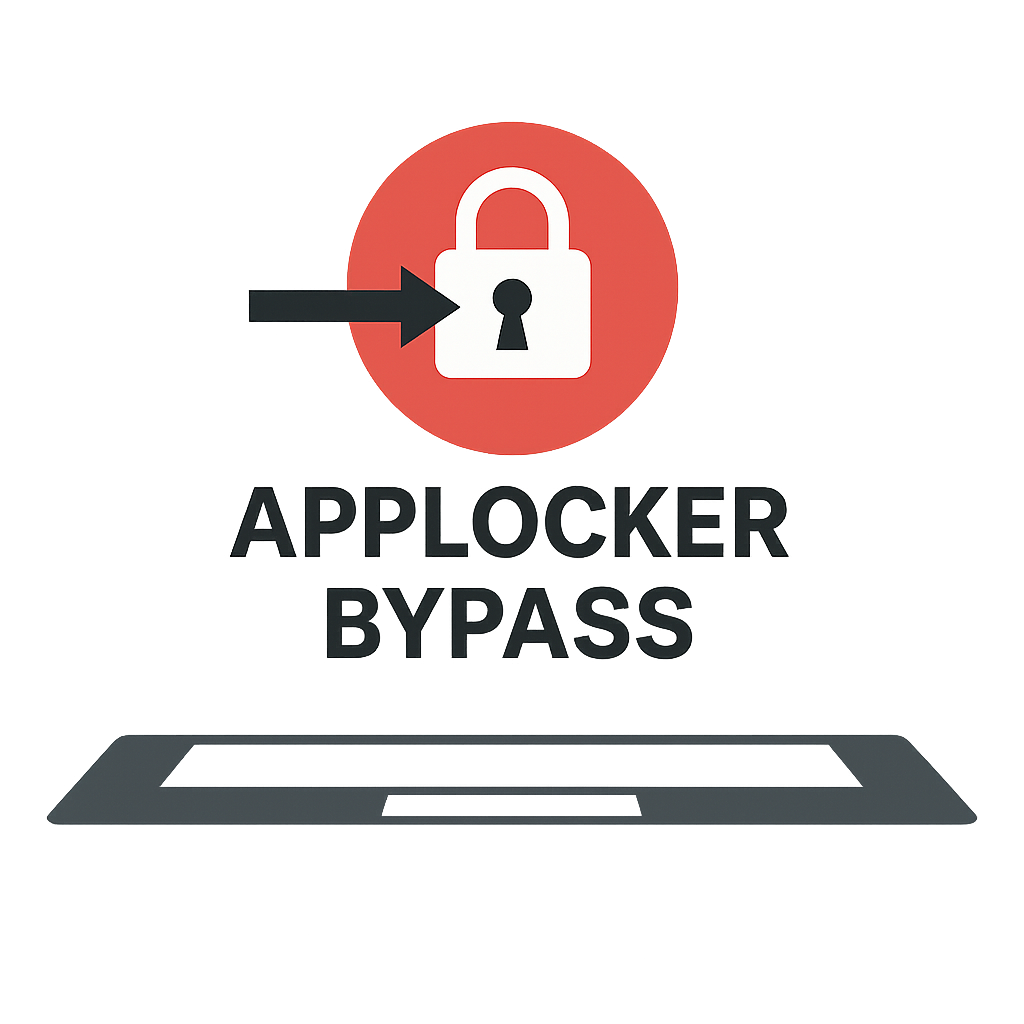if you messed up your AppLocker and your computer becomes unusuable
Here’s how to undo Intune AppLocker CSPs.
Step 1: Go to Microsoft Intune. Find the device configuration profile that has the OMA-URI where the AppLocker CSP for EXE file with the XML policy is stored. Remove the affected users and groups.
Step 2: Turn off the computer. Power it one and get into Windows safe mode. Start the computer in safe mode with networking.
Step 3: Log into safe mode with an administrator account. Start removing the AppLocker CSP policies by going to C:\Windows\System32\AppLocker\ and delete all the .Policy files and the AppCache.dat file. Then go to the MDM subfolder. Keep going down into the folders until you find the XML file that has the AppLocker CSP that’s causing you grief. Go to C:\Program Files (x86)\Microsoft Intune Management Extension\ and double click the AgentExecutor.exe file.
Step 4: Reboot the computer. Log into the account with the administrator account. You should be able to log in without seeing the black screen. This assumes that your AppLocker CSP state was good before you added that XML policy that was causing you grief.
Step 5: Log out of the administrator account and log in with the regular user account. You should be able to log in without seeing the black screen.